BubbaMon - The Firefox extension
What is this?
Bubbamon is not only an application for the Soundbridge but is also available as an extension for Firefox. This extension will collect information like harddisk usage, harddisk temperature (if hddtemp is installed on bubba), uptime and information about active downloads. This information is then available in a popup menu. The top of the menu will show some bubba statistics and below this is a list of active downloads. You can also see progressing downloads and finished downloads in the status bar.
New downloads are easily added by either right click the link and select "Add to Bubba downloads" or by simply dragging the link and drop it on the area in the status bar.
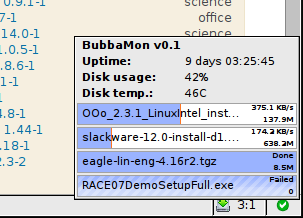
Preparing hddtemp
Before we install bubbamon we need to install and prepare hddtemp (if you don't want to use hddtemp,
you can skip this part and deselect it later on when we configure bubbamon). I will not go into how to
install hddtemp, instead visit the support forum at Excito and read the howto.
NOTE! You must run hddtemp as a daemon.
Next we need to prepare hddtemp. Unfortunately, bubbamon isn't able to connect directly to hddtemp. At least not in Firefox for Windows, it does however work in Firefox for Linux. But never mind that, we will use the same solution in both Windows and Linux.
We need to make hddtemp speak HTML/XML. To solve this, we use a small and simple PHP script that will be served by the webserver. Right click on this link and save the file on bubba. Prefered location would be in a folder named /var/www/html/bubbamon on bubba, but you can choose whatever you want as long as the web server can reach it.
Now start your favorite text editor and edit the file you just downloaded. You need to change the service port so it is the same you used when you configured hddtemp. If you used the default value (7634), then you're good to go, otherwise change it.
Next start firefox and fill in the address field with the address to the file you just edited.
If you saved the file in /var/www/html/bubbamon, then the address is http://bubba/bubbamon/hddtemp.php
The output in the browser should be nothing but a single line of text at the top,
reading something like |/dev/hda|ST3320620A|45|C|
Installing bubbamon
Click on the link below and store the file on your harddrive.
Download BubbaMon_0.1.xpi
- Requires: Firefox 2
- Released: Feb 8, 2008.
Once saved, start Firefox and select File->Open File... and select the file
you just downloaded. Select Install Now and restart firefox.
You should now be able to see a small icon and some text (0:0) at the bottom right of the
statusbar. Right click on this area and select BubbaMon Options... or choose the same from
the Tools menu.
A dialog will popup where you can enter your user name and password,
along with some other info. If you installed hddtemp, then you need to check the check box and
enter the path to get to the page you visited earlier. Note that you shouldn't enter the full path, only
the subfolder. If you saved the file in /var/www/html/bubbamon, then enter /bubbamon/hddtemp.php.
Press Accept when you're done.
Using bubbamon
In the status bar you can see the icon and two numbers, the numbers are progressing downloads, followed by finished downloads. If you click on this area a popup will show like the one in the picture above. In this popup you can see all downloads (if any are active) and the bubba status, like uptime and harddisk usage. Clicking on a download will show a dialog asking you if you really want to cancel the download.
To start new downloads, you can either right click on the link and select Add to Bubba downloads from
the popup menu, or you can drag the link and drop it on the bubbamon area in the status bar. It may take a few seconds
before the download starts to show in the bubbamon popup menu, depending on how long interval you have set.

